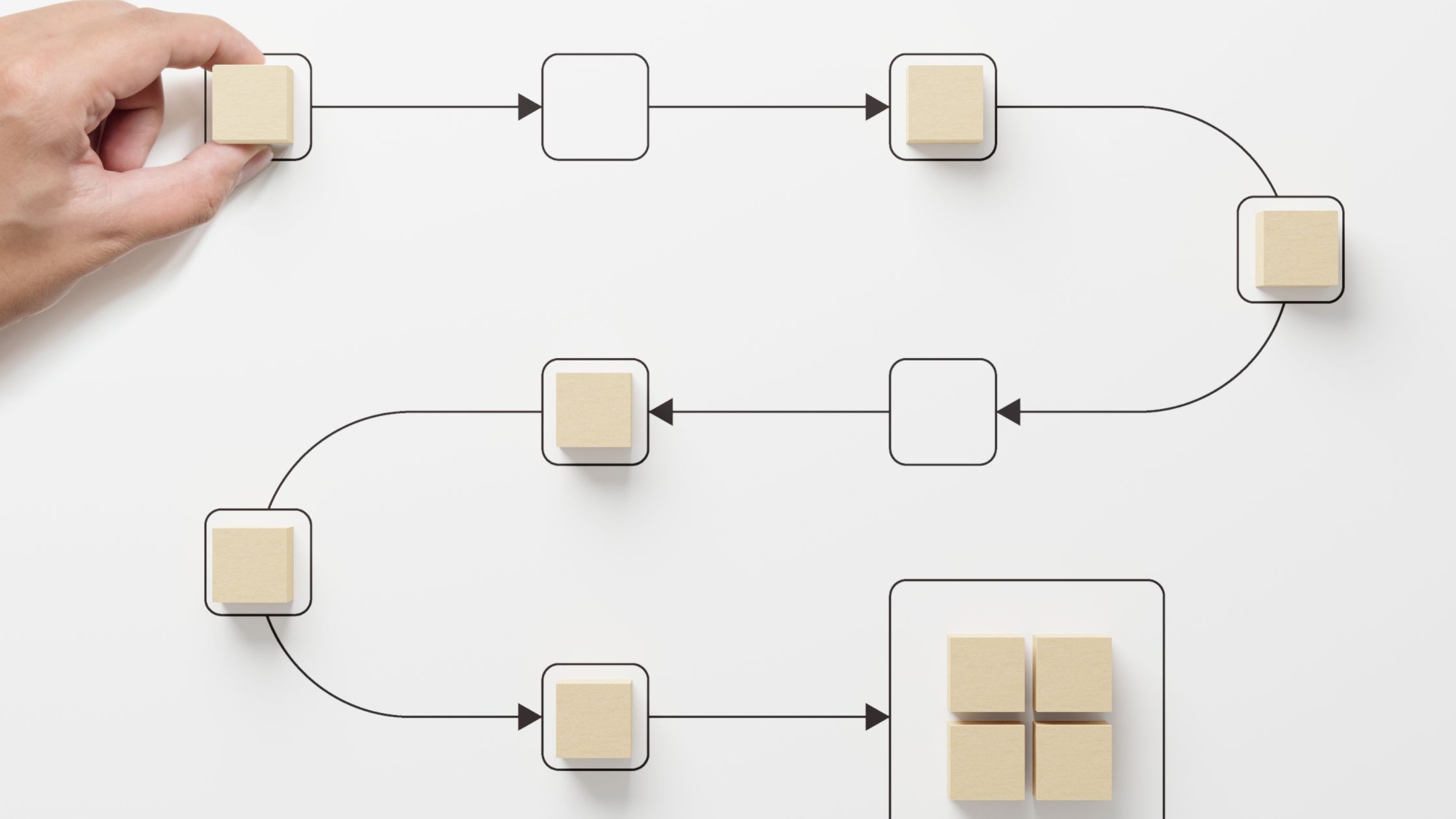Effective communication and organization are crucial for success. Workflow diagrams are like your trusty sidekicks, helping you streamline processes, improve understanding, and boost efficiency. However, there can be confusion when starting to explore how to create a workflow.
Whether you’re a seasoned pro or a newcomer to the concept, this article will walk you through the steps to create a workflow diagram.
Why Should You Use a Workflow Diagram?
But first, why even learning how to create a workflow diagram? Here are just some of the reasons.
Clarity and Understanding
These diagrams are like the visual storytellers of your business processes. They make it a breeze for everyone involved to understand how tasks flow, who’s responsible for what, and the overall sequence of actions.
Efficiency
Mapping out your workflow reveals those pesky bottlenecks, redundancies, and areas that need some TLC. This means smoother operations and a chance to optimize how things work.
Communication
Instead of boring everyone to death with long-winded explanations, a quick peek at your diagram does the trick. It’s like a visual cheat code for conveying complex information.
Problem-Solving
When things go south, a workflow diagram acts like a detective’s magnifying glass, pinpointing where the issue sprouted. This speeds up the troubleshooting process and makes it more accurate. In fact, a study proved that productive diagrams can help students perform better in solving problems.
Documentation
These diagrams, like knowledge bases, are like a time capsule – capturing the current state of your processes. This comes in handy when you’re onboarding new team members or need to keep things in check for compliance and audits.
What Does Each Symbol and Shape Mean?
Workflow diagrams have their own secret language with various symbols and shapes. Understanding these symbols is like knowing the secret handshake. Here are some common ones:
- Rectangle: Think of this as a task or process. It comes with a little description of what’s going down.
- Diamond: This one means decision time or a fork in the road. Depending on the situation, the flow might take different routes.
- Oval: This one’s like the opening and closing credits of a movie. It represents the start and end of a process.
- Arrow: These are like GPS markers showing the way, connecting different symbols to display the order of tasks.
- Parallelogram: If your process involves stuff going in or coming out, this is the symbol you want. It’s all about data or materials entering or exiting a process.
- Circle: This one’s like a link, helping you jump to another part of the diagram. It keeps things neat and tidy.
- Rectangle with Rounded Corners: If you’ve got a process that’s predefined, this symbol stands out from the regular tasks.
How to Create a Workflow Diagram? Step-by-Step Process
Now, let’s roll up our sleeves and dive into the step-by-step guide on how to create a workflow diagram:
Step 1: Define Your Purpose and Scope
Start by clarifying the reason behind your diagram. What’s the process you’re visualizing? Who’s going to look at it?
Set the boundaries of your diagram. This planning stage is the foundation of a solid diagram.
Step 2: Identify the Key Steps and Decisions
List out all the key steps and decision points in your process. Break it down into smaller tasks and find out where decisions come into play.
Step 3: Arrange Symbols and Connectors
With your symbols and shapes in hand, start placing them on a blank canvas or a digital tool. Begin with the oval shapes for the start and finish points, then slot in rectangles for the tasks. Use arrows to connect them in the right order.
Step 4: Define Inputs and Outputs
If your process involves stuff going in or coming out, use parallelograms to show them. Link them up correctly with the tasks where they come into play.
Step 5: Add Decision Points
When your process has decision points, bust out the diamonds. Label the conditions that determine how things flow in and out of those points. Use arrows to show the different paths.
Step 6: Use Connectors Wisely
For complex workflows, those connectors (the circles) come in handy. They link different parts of the diagram, keeping things tidy and clear.
Step 7: Document Details
Don’t forget to spill the beans in each symbol or shape. Share task descriptions – who are responsible, deadlines, or any other juicy details. In this case, knowledge base platforms can help. This makes your diagram a user-friendly encyclopedia of your process.
Step 8: Review and Refine
Once your initial diagram is born, give it a once-over. Check for accuracy, logical flow, and completeness. Make any necessary tweaks to make sure it’s a mirror image of your process.
Keep in Mind!
While you’re in the workflow diagram world, remember these important pointers:
- Simplicity: Keep it simple. Avoid unnecessary complexity and information overload. Clear as day should be your motto.
- Consistency: Keep things looking the same with consistent symbols, colors, and formatting. It’s like the glue that holds your diagram together.
- Feedback: Share your work with team members or stakeholders who know the process. Their input can be golden in refining the diagram and keeping it on point.
- Version Control: Just like a fine wine, your processes evolve. So, your workflow diagrams should too. Implement a version control system to keep them up-to-date.
- Use Digital Tools: Consider using digital tools and software like Microsoft Visio, Lucidchart, or draw.io. To make the process even smoother, consider workflow automation to ensure that all tasks are done on time while saving time.
In conclusion, workflow diagrams are your trusty allies in the world of business and project management. They bring clarity, supercharge communication, and help you achieve those efficient processes.

Hi, I’m Mira! I’m a passionate content writer and editor, mostly working on SEO. Being in the biz for nearly three years now, I have an extensive understanding of productivity tools and the users’ needs. These first-hand experiences help me directly connect with the users’ sentiments, translating them into compelling content for audiences across a wide range of industries.